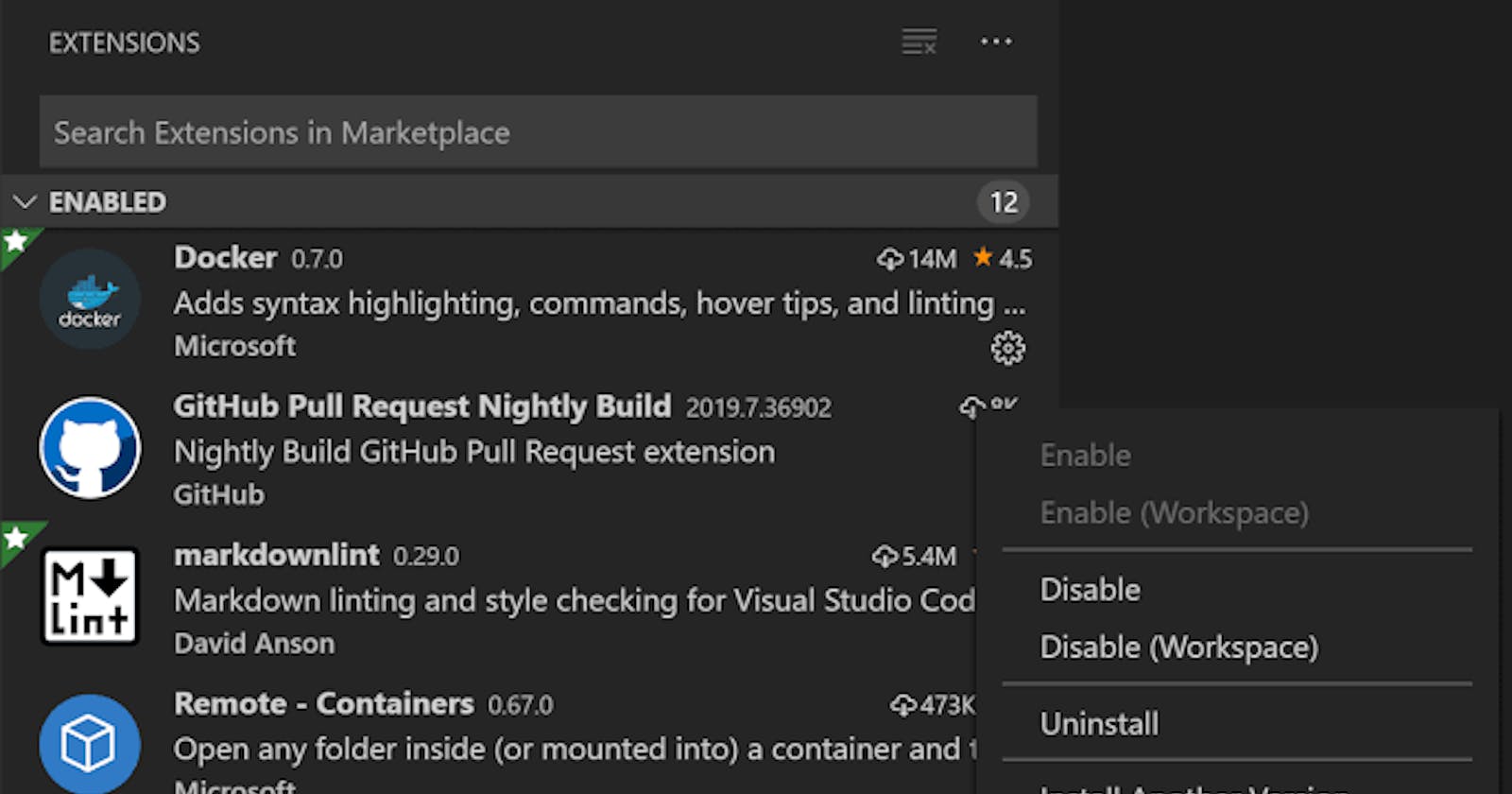20 VS Code Extensions Every Web Developers Should Use
These VS Code extensions are highly recommended to be used by every developers
Table of contents
- 1. JavaScript (ES6) Code Snippets —
- 2. CSS Peek —
- 3. Auto Close Tag —
- 4. Auto Rename Tag —
- 5. Path Intellisense —
- 6. Better Comments —
- 7. Bracket Pair Colorizer —
- 8. Snippets —
- 9. CSS Peak —
- 10. Prettier —
- 11. Relative Path —
- 12. Icons —
- 13. GitLens —
- 14. Import Cost —
- 15. Markdown All in One —
- 16. Colorize —
- 17. Python —
- 18. Docker Extension —
- 19. GitHub Copilot —
- 20. Live Server —
- Conclusion:
Do you need any amazing Visual Studio Code extensions to aid you with your web development? Don’t look any further! In this piece, I’ll list the top ten Visual Studio Code extensions.
These extensions can make your development process more efficient and easier.
To install these extensions, double-click the VS Code extension icon. Look for the extension and click install.
1. JavaScript (ES6) Code Snippets —
Any JavaScript developer will appreciate this time-saving feature. You can receive all of the code you need in one spot instead than typing it out repeatedly! This includes TypeScript/TSLint verified code as well, ensuring that your projects are always up to date with the newest technology.
2. CSS Peek —
This immediately reads the CSS ID and class from HTML files and navigates to the appropriate CSS declaration.
3. Auto Close Tag —
It is a difficult task to shut a tag in HTML and XML once it has been opened. So here is the ideal answer for you: automatically closing the HTML and XML tags.
4. Auto Rename Tag —
This automatically renames tags so that your code remains consistent and easy to maintain, even when working on larger projects with many elements deep within the HTML structure.It operates without the requirement for manual updating or anything else.
5. Path Intellisense —
Path intellisense is a fantastic tool that simplifies file Path. You won’t have to fill out all of your filenames or hunt through directories to see whether ones are appropriately labelled using autocomplete! It inserts file names automatically.
6. Better Comments —
Commenting is an important component of programming; without it, you will never be able to comprehend your own or other people’s code. This plugin allows you to arrange comments by classifying them as highlighted text, questions, to-do, errors/warnings, and strike throughs, making them easier to understand later on while going through the project! digital marketing and web development company in vadodara.
7. Bracket Pair Colorizer —
The VS extension Bracket Pair Colorizer matches corresponding brackets in your code with the same color. This is a great help when you’re working with things like nested components, objects, or functions that all have brackets or parentheses.
With this simple extension, it’s much easier to find matching pairs and understand your code. The biggest advantage of this extension is improved navigation and accessibility. It also makes it easier for others to read and understand your code.
8. Snippets —
Snippets are an excellent add-on for productivity. Snippets is a collection of various extensions for the most commonly used programming languages. The React Snippet is a popular extension, for example, that allows you to use and create shorthands for things you do over and over again.
Some popular options are:
a. Angular Snippets (version 11)
b. Python
c. JavaScript (ES6) code snippets
d. HTML Snippets
e. Vue 3 Snippets
9. CSS Peak —
CSS Peak is a great extension for web developers, as it allows you to “peek” at the styles for CSS classes, ids, and even HTML tags. This extension is similar to the Brackets feature called CSS Inline Editors.
CSS Peak supports symbol definition tracking for any CSS selector, for example:
Peek: load a CSS file inline for quick edits (Ctrl+Shift+F12) Go To: jump directly to a CSS file (F12) Hover: show the definition when hovering over a symbol (Ctrl+hover)
10. Prettier —
The Prettier extension is a formatter that helps to keep code style consistent. You can configure your settings however you need and save with shortcuts. Prettier is one of the most popular code formatters out there, with over 38.5k stars on GitHub.
Prettier will automatically fix formatting issues in your code, like fixing the mix of single and double-quotes or an irregular use of semicolons.
This extension works with the following technologies: JavaScript, TypeScript, Java, JSON, CSS, HTML, Vue, Angular, Markdown, YAML, and more.
11. Relative Path —
Relative Path is a great extension for writing import statements. You can easily get the relative path for any file using shortcuts in your workspace. Instead of searching for file’s location, you only need the file’s name, and the extension will provide the relative path from the current location to that target file.
Note: It will require some configuration if you’re working with a large mono-repository.
12. Icons —
Icons allows you to create descriptive icons to help differentiate between files and folders. This makes your code more visual, so it’s easier to work as teams, return to code after some time, or even just make the experience more fun. For example, you could change the color of a default folder icon using the command palette.
There are a few different Icons extensions, including
vscode-icons Material Icon Theme Material Theme Icons Simple icons
13. GitLens —
The GitLens extension combines the capabilities of Git with VSCode that allows you to visualize code authorship via Git. GitLens is great for understanding code better, so you can learn who, why, and when code was changed. It also allows you to explore the history and evolution of a codebase.
It also has many other features to use such as:
Revision navigation through file history A current line blame annotation at the end of the line showing the commit A status bar blame annotation for the commit and author who last modified the current line.
14. Import Cost —
The Import Cost extension helps with productivity by showing the estimated size of an import package. This helps to avoid issues by tracking the size of added dependencies.
If an import is too large, the Import Cost extension will warns you so you can reconfigure based on the requirements you set.
15. Markdown All in One —
Markdown All in One is a very useful extension for all things markdown related. It adds features like auto-preview, shortcuts, syntax autocomplete, and more. Markdown is commonly used across many tech fields, and this extension makes it even easier to work with, boosting productivity and speed.
With Markdown All in One, you can use shortcuts to alter text and add things like bold, italics, etc. It also has useful automations for working with things like lists and math. Here are some common commands:
Create Table of Contents Remove section numbers Toggle code block Print current document to HTML
16. Colorize —
Colorize is a powerful tool that you can use to hack your productivity if you are a front-end developer. This VS Code extension allows you as a developer to visualize CSS colors through a colored background saving you the trouble of cross-referencing with another source outside your workspace environment. This extension generates and gives a live background color update for CSS variables, preprocessor variables, hsl/hsla colors, CSS hex color, rgb/rgba color and argb color.
17. Python —
If you have created a Python program within VS Code, you must have come across this well-known extension. The VSCode Python extension offers rich support for the Python programming language and other features, including linting, IntelliSense, code navigation, code formatting, refactoring, variable explorer, test explorer, and more.
To use this extension, you first need to install Python on your system before processing to install this extension from the visual studio marketplace. Remember to also select the Python interpreter by clicking on the status bar.
18. Docker Extension —
Containers are the go-to solution if you wish to increase your deployment speed and the portability of your applications. The Docker extension provides a one-click solution for managing and deploying containerized applications without leaving your VSCode editor. It also provides debugging capabilities for your containerized Node js, .NET and Python applications.
19. GitHub Copilot —
GitHub Copilot is an AI pair programmer which suggests line completions and entire function bodies as you type.
GitHub Copilot is powered by the OpenAI Codex AI system, trained on public Internet text and billions of lines of code.
Copilot supports different programming languages. Just start typing in a few keywords and the extension would generate all the code for you
20. Live Server —
When I first started learning web programming, I wished for this extension. It launches a light Node.js server and provides your HTML page with all assets from the specified directory; moreover, any saved changes you make will be reflected immediately in a browser, providing a lightning-fast experience as if in redevelopment mode!
Conclusion:
With the use of right tools, high productivity, speed, and accuracy can be achieved in our everyday development life. Above, we’ve mentioned 20 Visual Studio Code Extensions that can boost one’s performance, speed, and accuracy over time. Hope you find it informative & helps you in development more professional way.